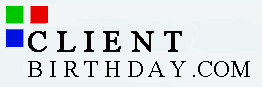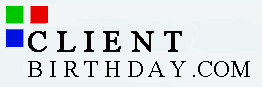|
16 bit News of the Past to 32 Bit CardWare.
(Q) I was using the News of the Past program. Now that I installed CardWare, how do I open my clients names and my saved designs?
(A) You can import your saved names and designs by following these steps:
1. Start News of the Past by clicking on Start (lower left corner of the window) move your mouse pointer to programs, in the programs fly out, move the mouse pointer to News of the Past, in the News of the Past folder click on News of the Past. The News of the Past program icon looks like an orange fox.
2. In the main window, click on Edit along the top menu bar.
3. Place your mouse pointer on Utilities, and move the mouse pointer to Insert News of the Past data.
4. If you have names and/or designs to import from News of the Past, click ok.
5. In the instruction window, click ok
6. In the open window, click the down arrow to the right of the field titled "Look In".
7. In the pull down menu, click on the drive where your News of the Past program is installed
(example drive C:).
8. In the explorer window, go to the News of the Past folder (example winnews) and double-click on the program folder.
9. In the program folder, double-click on the folder titled DBFS.
10. Click on the file titled Cust.dbf, and click the ok button.
11. In the instruction window, click ok.
12. In the Select Directory window, double-click on the News of the Past folder (example winnews).
13. In the News of the Past folder, click on the RPTS folder only if you have print templates that you want to import. If you do not, click on cancel.
The names you imported will appear in the Name List after you do a search using the search function. The names of the imported saved designs will appear in the list of Saved Designs.
End |