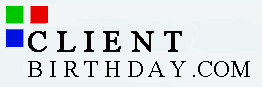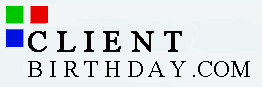|
Problem: You need to restore your print templates.
Background:Print templates control where on the printed page information is printed, as well as fonts and graphic files. News of the Past comes with a duplicate set of print templates for use in the event that one of your original templates is damaged. The following process walks you though the steps required to restore your print templates with fresh new templates.
Note: If you have saved changes to a default templates, those changes will be lost when you restore.
Solution:
1. You can restore print templates using the utility option Restore Default Reports. This option is located inside the edit pull-down menu under utilities. To get to the utilities menu, click on edit, it is located along the top menu bar inside the recipient window. The edit pull-down menu has the option Utilities at the bottom of the menu. Click on Utilities, and on the menu fly-out, click on Restore Default Reports.
2. In the Restore Default Reports window you will see a list of report (print template) names. Next to each name is a box. In the lower area of the window you see a button titled Restore.
3. To restore reports, place the mouse pointer tip in the box next to the title of the print template you want to restore and click the left mouse button once. Repeat by clicking on each box marking additional templates. Click the button titled OK to finish restoring.
End |